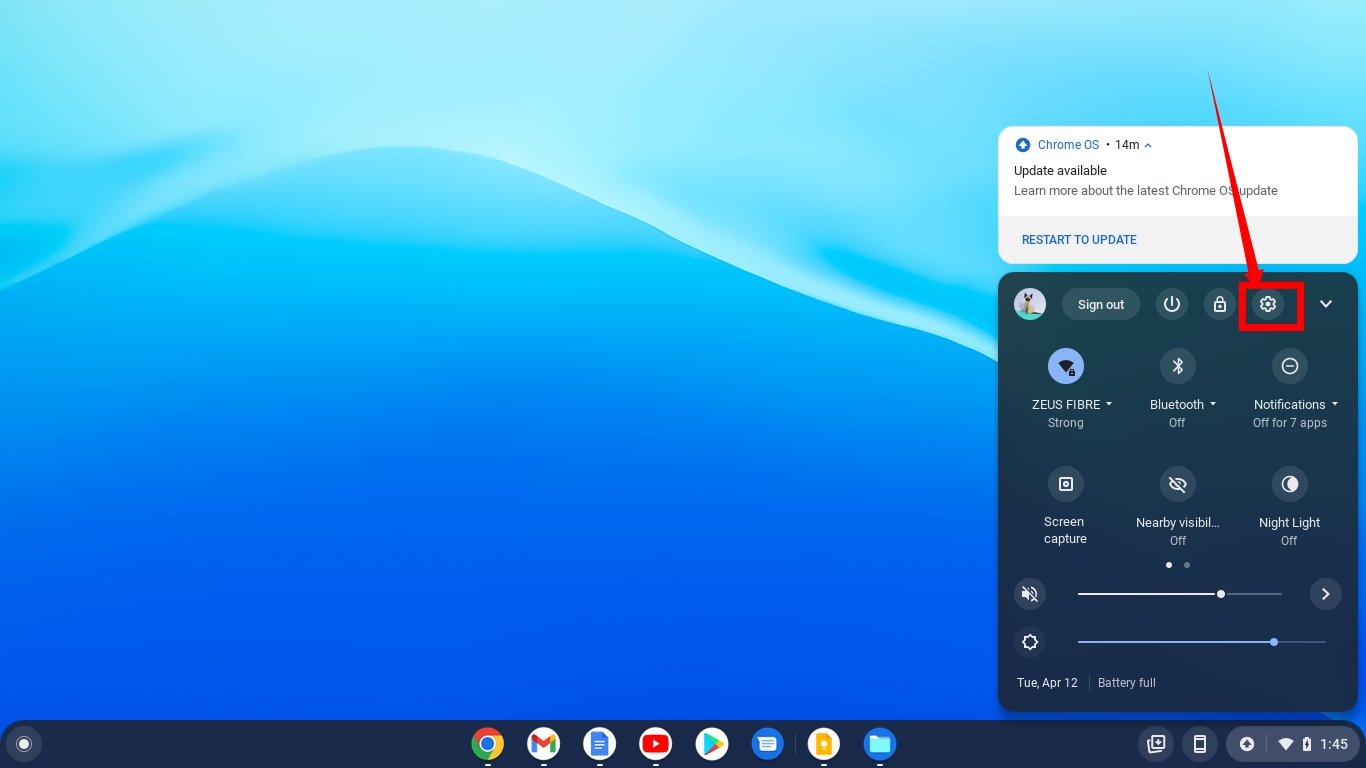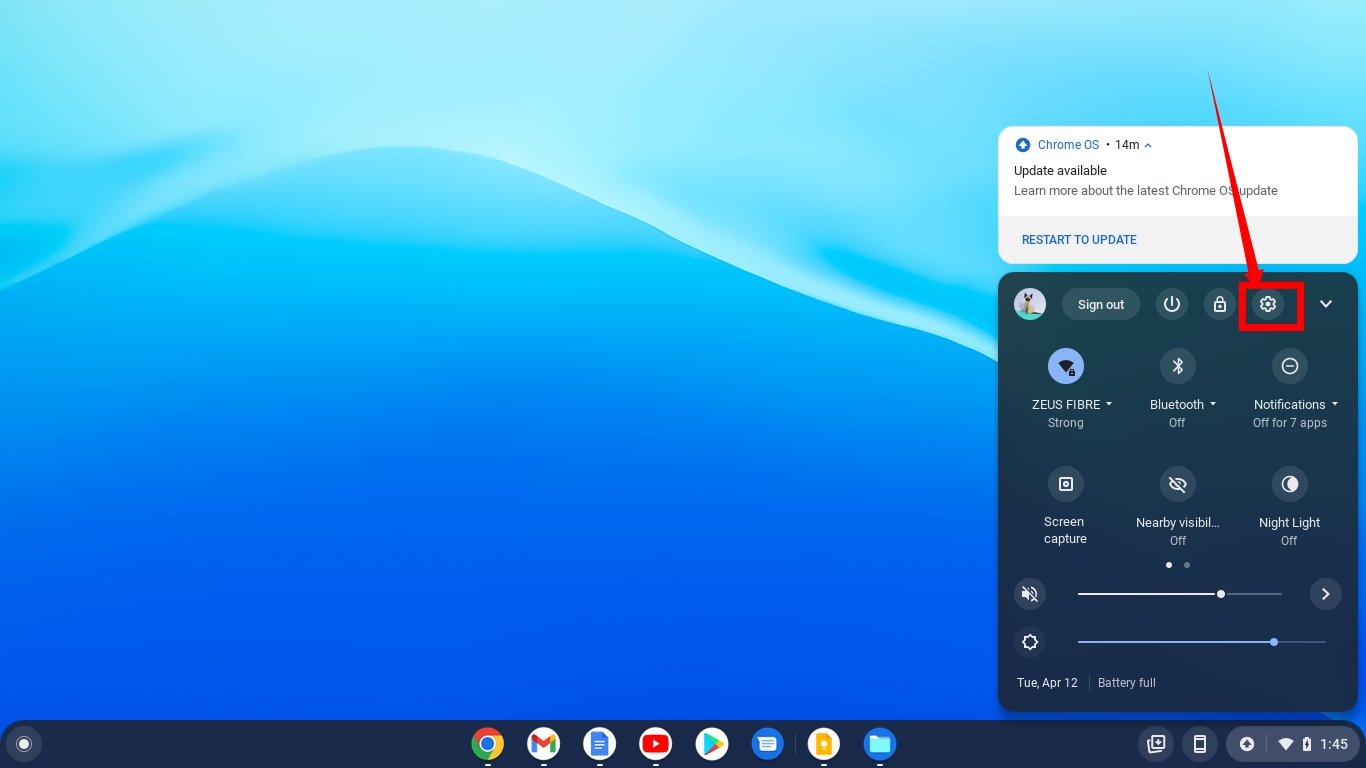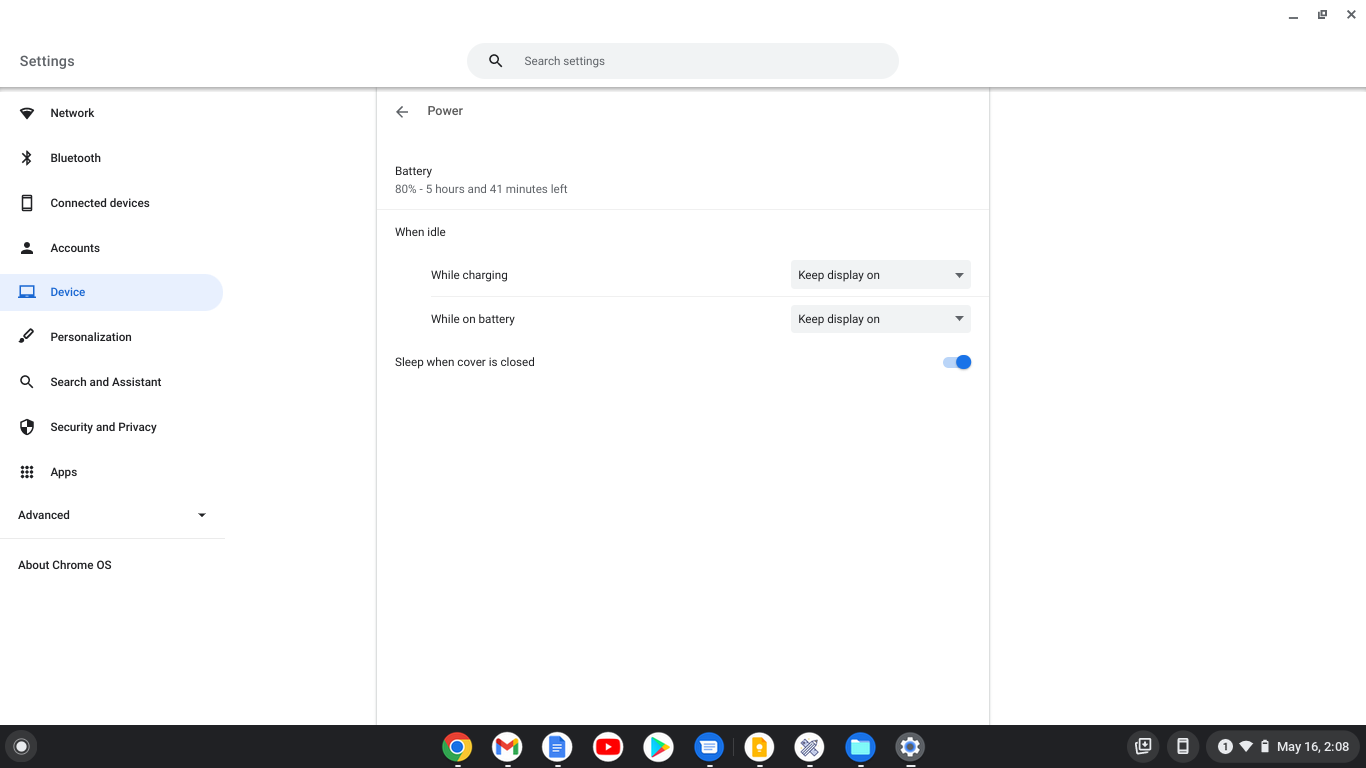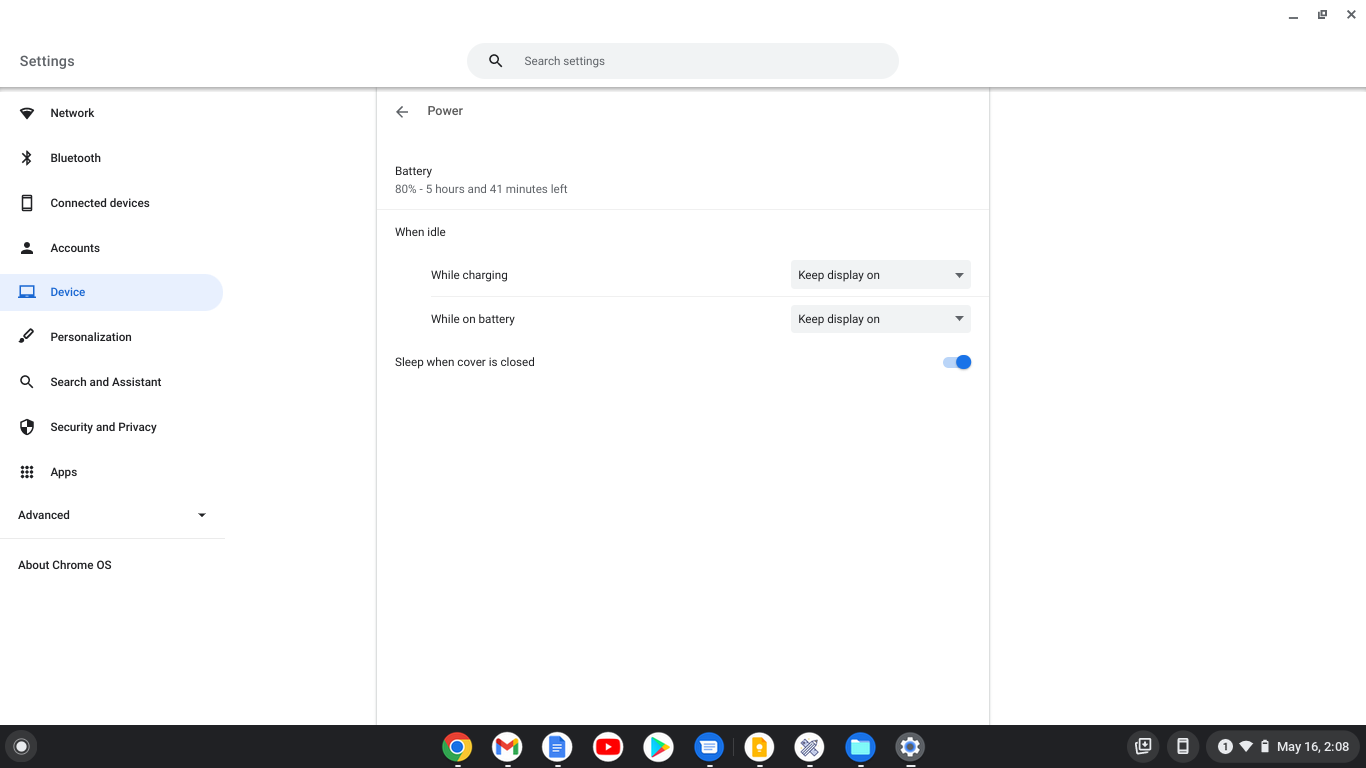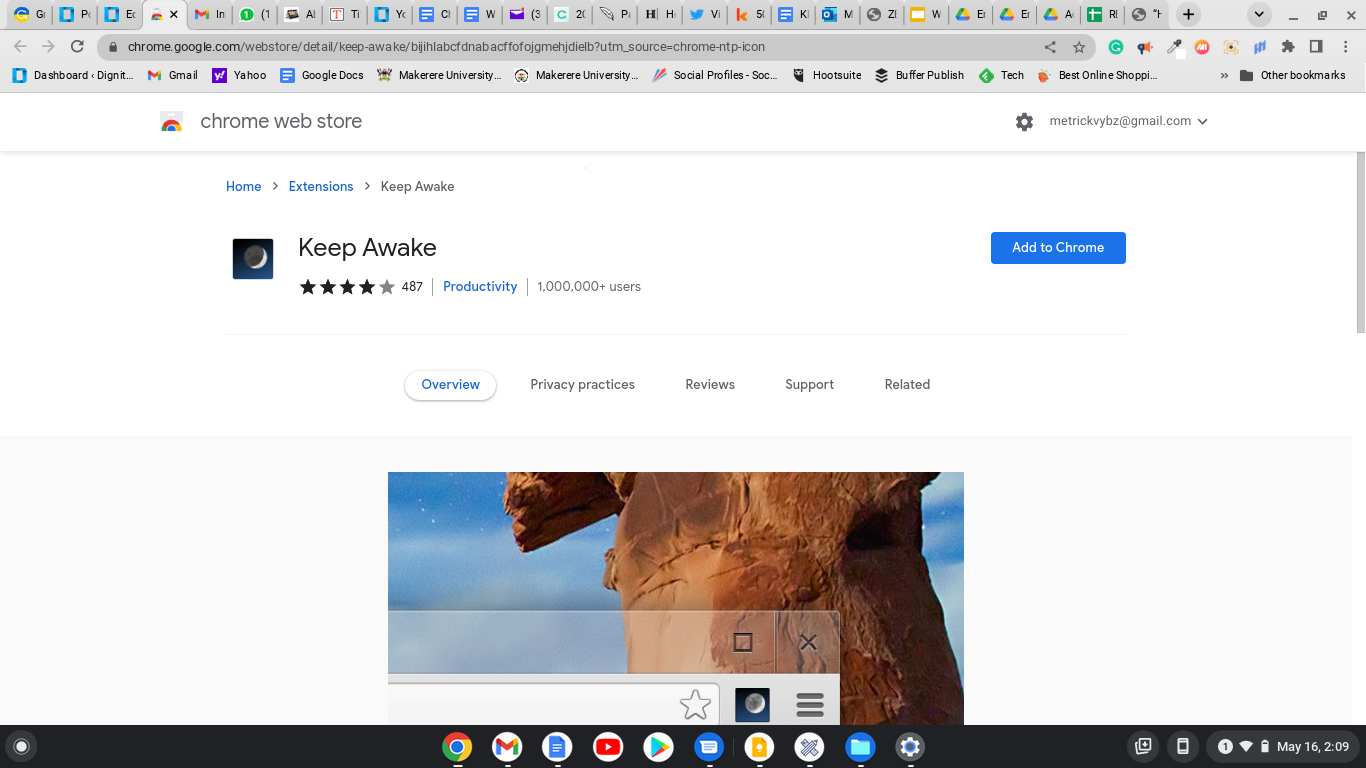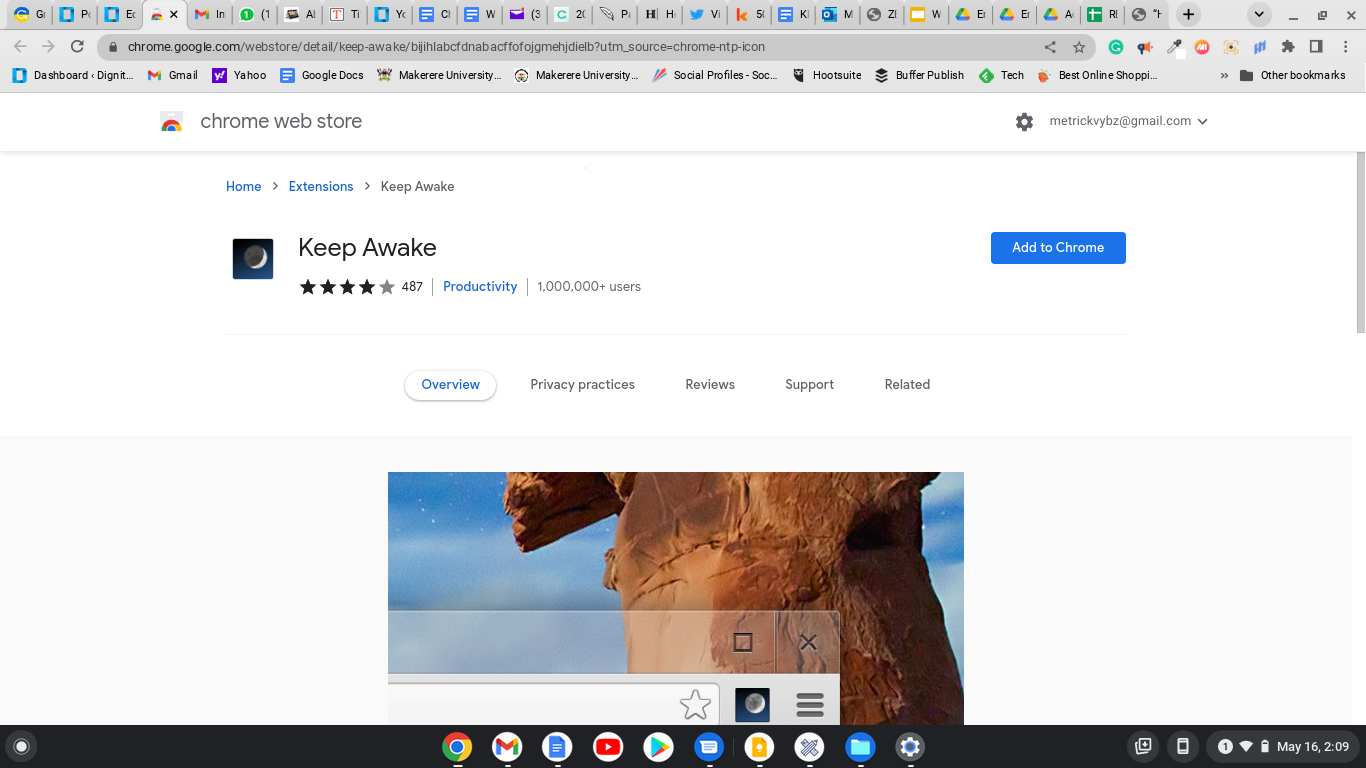Your Chromebook will turn off the screen and suspend apps and power-supping background processes when in sleep mode. A third-party app can manage the sleep mode quite well on older Chromebooks. If you are using a newer Chromebook, the ability to keep your screen always on is in-built.
Keep your Chromebook awake using the settings
Click on the status tray on the bottom right of the ChromebookSelect Settings represented by the gear icon.
On the left of the resultant window, select Device.Scroll down a little and click on Power.Under the “When idle” section, you will see two opinions; “While charging” and “While on battery.” Toggle the options in the drop-down menu to “Keep display on.”
Scroll down and disable sleep while the lid is closed to keep your Chromebook on even when the lid is closed.
Related Article: How to run Chrome OS Flex on Windows PC or MacBook
Using an extension/third party app
If your Chromebook no longer gets updates and you don’t have the option to turn off sleep mode from the settings, you can use an extension called Keep Awake. This extension adds a small button in the upper-right corner of the Chrome browser. You can toggle this button to switch between different modes that override the default power settings of Chrome OS. The Keep Awake extension comes with the following modes:
The Sun Mode prevents your Chromebook from sleeping under any circumstances, and it completely disables the sleep mode on your machine.The Moon Mode disables the Keep Awake extension and lets your Chromebook perform its regular sleep functions.Turning on the Sunset Mode will blank your Chromebook screen and prevent it from going into full sleep mode. This is useful if you want to save your battery but do not want your Chromebook to go into full sleep mode.
Why you should let your Chromebook sleep
Your Chromebook is set to fall asleep after 6 minutes for security purposes and to preserve the battery. If you keep your machine on even when idle, make sure that it is in a safe surrounding and most likely plugged into a power source.