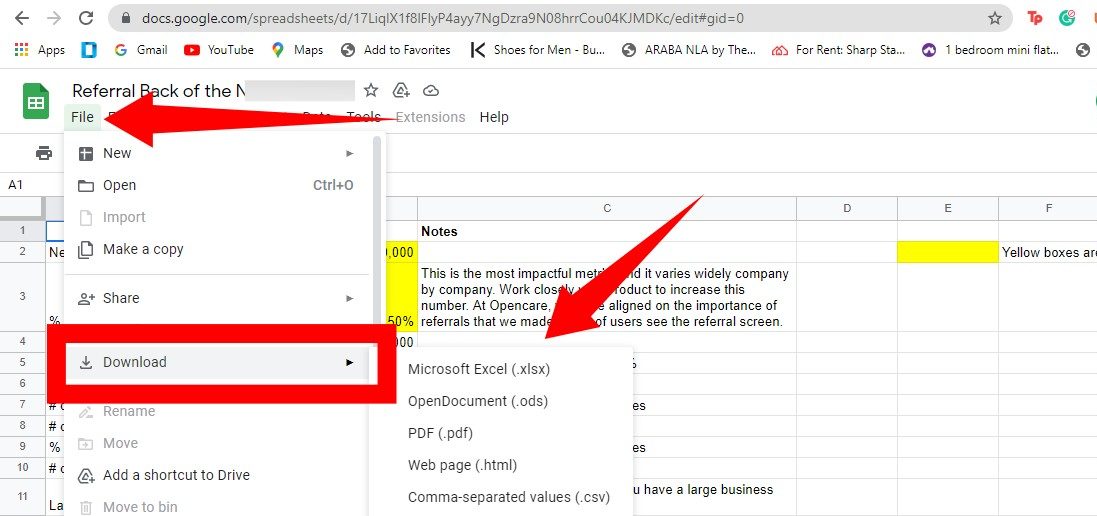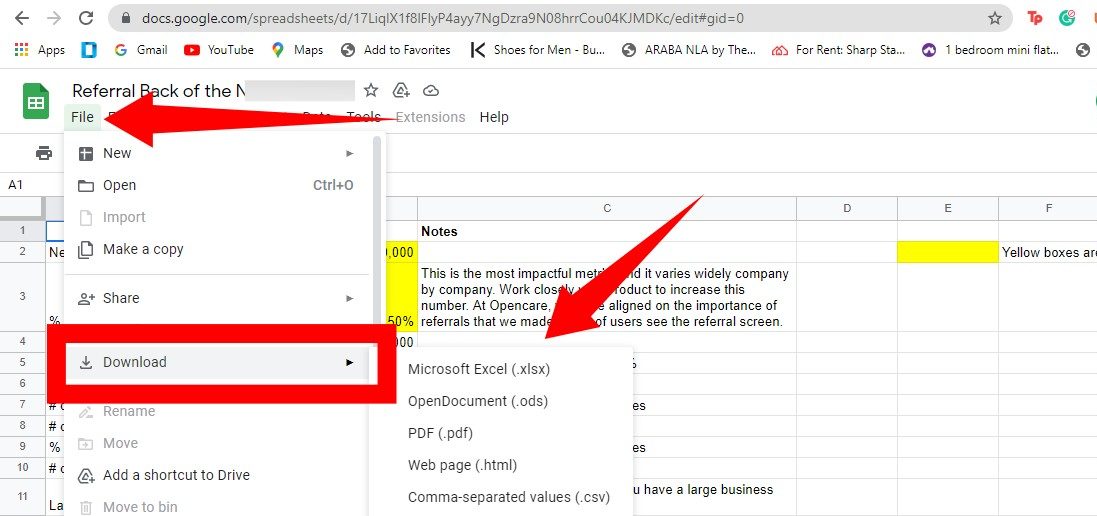For a lot of people, Google Sheets, alongside other Google work products; Google Docs, Google Slides, Google Forms, etc, have become the go-to platforms for productive work, at the expense of platforms like Microsoft’s Spreadsheet app, Excel. This is largely because of collaboration ability, ease of use, and the fact that it is a free online tool (Microsoft Excel comes with a subscription fee). However, because Google Sheets isn’t as robust (in terms of built-in formulas and functionalities) as Microsoft Excel, people who use spreadsheets for serious data analysis and visualization still consider Excel a superior platform. If you use both platforms for work and you would like to convert your Google sheets to Excel – for whatever reason – this article is for you. Related Article: How to Collaborate with Comments in Google Sheets
Convert a Google Sheets to Microsoft Excel
First off, launch your we browser and navigate to the Google Sheets website. You will need to log in to your account if you aren’t already.On the Google Sheets page, tap to open the sheet you’d like to convert to Excel. Make sure the sheet opens to the editing screen.
Now, head to the menu bar on the top of the Sheets and select File.Then scroll and tap Download and select Microsoft Excel from the options displayed.A Window will then popup. Choose the folder you want to save your file in and tap Save.
Related Article: Google Docs vs Microsoft Word: Which Should You Use Finally, you should keep in mind that certain functions on Google Sheets are not supported by Microsoft Excel. In this case, before you convert Google sheets to Microsoft Excel, you will need to either these functions or replace them with Excel-compatible functions.