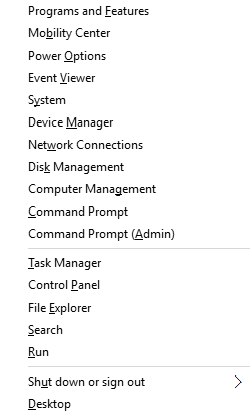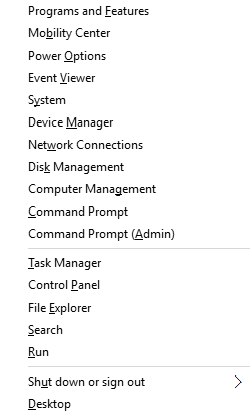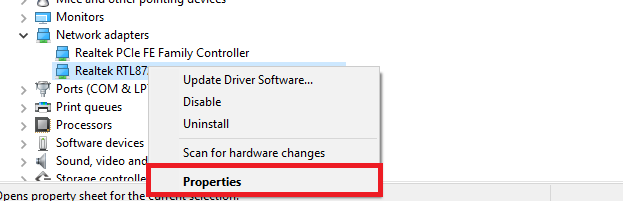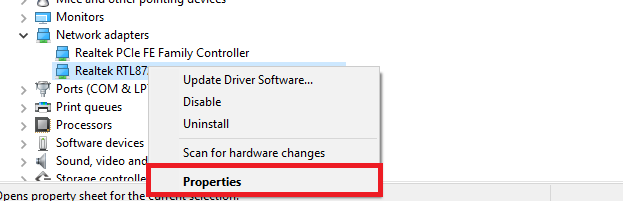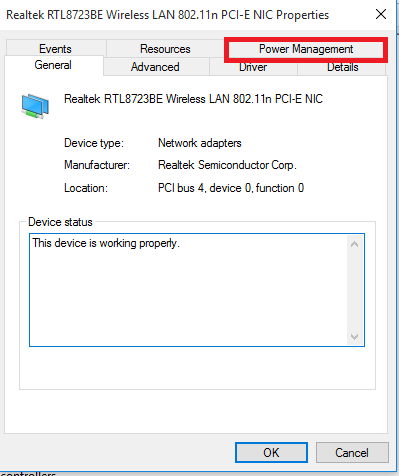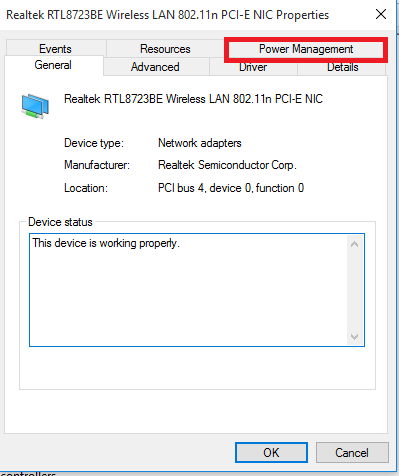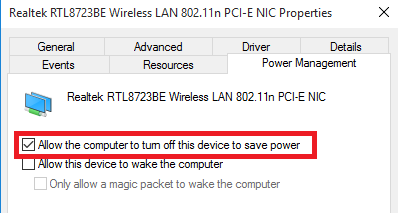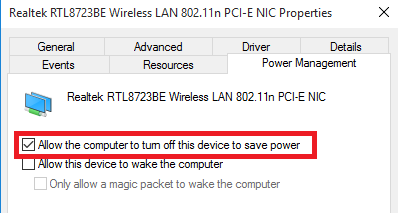It’s quite easy to solve, though but the problem is that there are several reasons why your PC’s Wi-Fi keeps disconnecting. This makes it quite difficult to troubleshoot or fix; if you don’t know the probable causes, you most likely wouldn’t know where to look (for a fix) either. That said, take a look at 5 reasons why your Wi-Fi keeps disconnecting.
1. Router/ISP
Is the internet on your computer connecting and disconnecting again and again? The problem could be from your router. There’s a likelihood of your router’s adapter not being properly plugged to the power source. If your router is plugged in perfectly, then it could just be a network change. In this case, you can restart/reset your router. Upgrading your router’s firmware also works. Additionally, the problem could also be from your internet service provider (ISP), perhaps a technical issue. Your ISP might be making some maintenance or modifications to the network on the back-end. You can call your ISP to confirm. Another way to effectively troubleshoot is to check if the same problem occurs on other devices. If the network keeps disconnecting and reconnecting on other devices, then blame it on your router or ISP. Otherwise, if the network works perfectly on other devices, your PC is the problem. See the other points below.
2. Hardware Problems
If everything after troubleshooting your router and ISP, and everything seems to be working fine, then the problem could be from your PC itself. When a PC’s WiFi keeps connecting and disconnecting every now and again, then it could be as a result of hardware failure. By hardware, we mean your PC’s Wi-Fi adapter. It’s possible that your WiFi adapter is damaged, outdated and your operating system no longer supports it. You can try disabling your WiFi adapter and re-enabling it. Alternatively, you can totally uninstall your PC’s Wi-Fi adapter or update it to the latest version.
3. Power Management
Another reason why your Wi-Fi occasionally disconnects could be because your computer is shutting it off to save power. On Windows, for instance, can turn off your Wi-Fi adapter to save power. To disable it, 1.Press the Windows Key + X and click Device Manager 2. Expand the “Network Adapter” pane and right-click on your “Properties“ 3. On the new window, click on the “Power Management” tab 4. Uncheck the “Allow the computer to turn off this device to save power” option 5. Click “OK” to save
4. Corrupt System files
Presence of corrupt system files on your PC has also been proven to sometimes cause intermittent internet connectivity as well as other complications on your computer. There’s no way to know this for sure but an effective fix to this restoring your OS back to a previous backup point before the WiFi issue began. Doing this will eliminate the corrupt system files and should restore your device’s WiFi back to normalcy.
5. Viruses, Malware & Security Programs
This is pretty much obvious. There are certain malware that are designed to alter the functioning of network connectivity when they gain entry into your PC. The fix to this is likewise straightforward — remove the viruses/malware using antivirus softwares. Interestingly, some antivirus programs could also be the reason why your WiFi keeps disconnecting. This is because some antivirus programs have built-in security configuration that could cause network interference. If you have an antivirus program installed on your PC, check the settings menu and disable any feature that could cause your destabilize your internet connection.